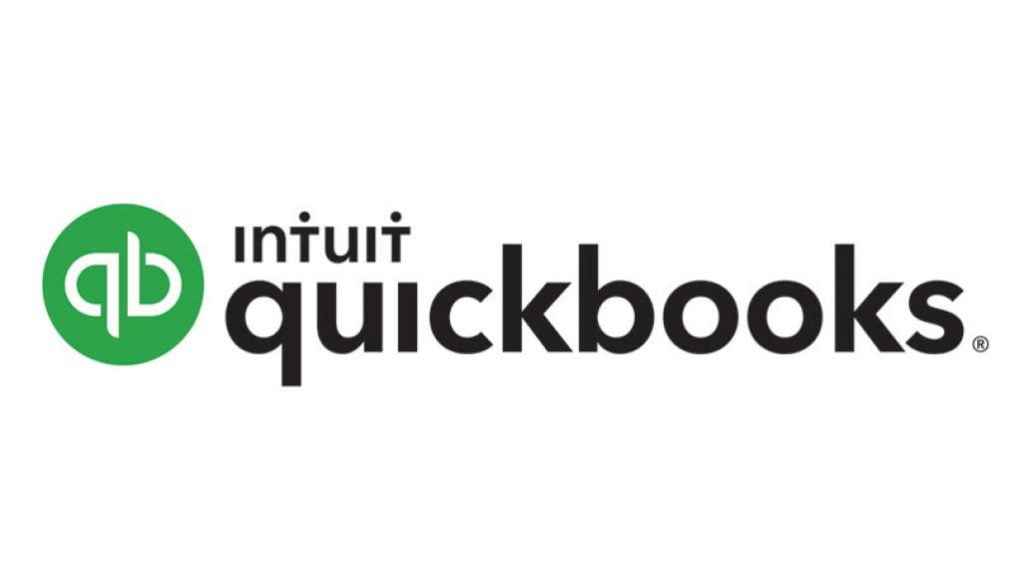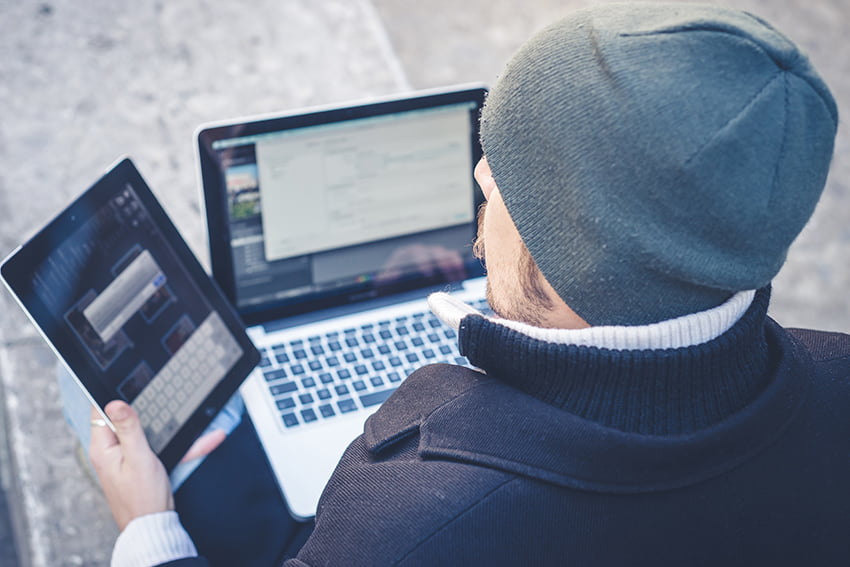5 Reasons to Make the Switch to Managed Antivirus for Your Business
Antivirus for home and for business serve the same purposes: they prevent viruses, malware, and other forms of cyber threats from deleting your data and causing damage. However, when it comes to your business, there’s often much more at stake. Below are five reasons to consider making the switch to managed antivirus and even managed antispam for your business as soon as possible. #1 – There’s No Weak Link With traditional antivirus installed on every machine, individual employees are responsible for ensuring updates go through in a timely manner. All it takes is one missed update and your entire network is at risk – much like a weak link in a chain. When you choose managed antivirus instead, your employees are no longer individually responsible for the security of your network. Updates occur system-wide, routinely, and automatically. #2 – It Can’t Be Turned Off Another common issue with traditional antivirus installed on each machine is its tendency to slow things down. Because of the “hiccups,” employees will often turn off the antivirus while running multiple spreadsheets (or performing other RAM-heavy duties) and forget to turn it back on. This is another weak link, and it can wreak havoc on your network. Managed antivirus cannot be turned off at the user level. #3 – It Catches What Your Employees Don’t Today’s scammers and cyber criminals are getting better and better at what they do. There’s a good chance you’ve trained your employees in the best way to spot a phishing or spam email, but as the years go by, it’s getting more difficult to tell what’s real and what isn’t. Managed antivirus catches potentially harmful emails even when your employees cannot. #4 – Responses are Immediate If you accidentally opened an email that contained a virus, would you know it by looking? Many people wouldn’t, and by the time they figured it out, the damage could be extensive. When you choose managed antivirus, the response to any issues that slip through the cracks is immediate. In the event viruses or malware slip through your defenses, your provider will jump into action – 24 hours a day – to remove the threat. #5 – It’s More Cost Effective Licensing for individual machines and users can become quite expensive, even for small businesses with only a handful of machines. Managed antivirus tends to cost much less, and the value it provides is unbeatable. For a flat monthly fee, companies gain access to antivirus for all of their machines that is easily scalable, regularly (and automatically) updated, and free from flaws created in an unmanaged antivirus setting. Managed antivirus is a fantastic choice for businesses of all sizes. It solves many common problems, and in the event that something does go wrong, there’s a team of experts behind you to find an immediate solution. The best part is that in many cases, it’s far more cost-effective than individual licenses, but it comes with much more than just the software. A network security analysis can help you determine whether managed antivirus or other security measures are required.
5 Reasons to Make the Switch to Managed Antivirus for Your Business Read More »