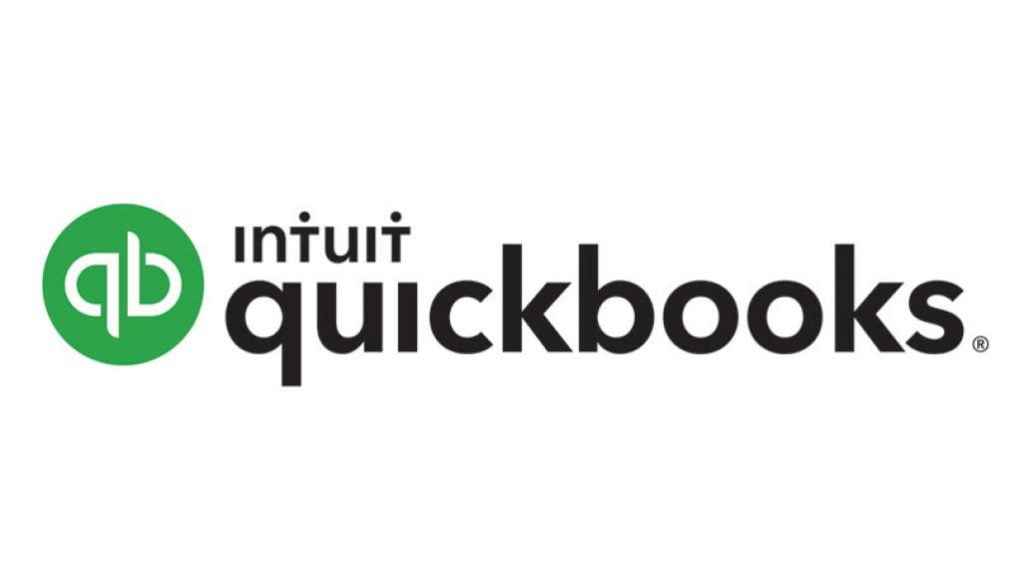If you are still running QuickBooks 2017, you may have recently noticed an alert within QuickBooks or received an email stating that the 2017 version will be discontinued on May 31, 2020. Intuit regularly discontinues any products older than three years and this typically happens in late May of each year. This year, it applies to the following versions of QuickBooks:
- QuickBooks Desktop Pro 2017
- QuickBooks Desktop Premier 2017
- QuickBooks Enterprise Solutions 17
- QuickBooks Premier Accountant Edition 2017
What does QuickBooks expiring mean for me?
With the 2017 version expiring, your access to QuickBooks payroll services, technical support, online banking, online backup, and any other services will stop working after May 31, 2020. This also means you will no longer receive critical security updates and patches starting June 1, 2020. If you receive any security updates before this date, we recommend installing them as soon as possible. Please note, if you don’t use any of the add-on services in QuickBooks Desktop 2017, your product will still continue to work.
Is it time to upgrade QuickBooks?
In order to prevent problems associated with the service discontinuations and lack of security updates, you should consider either upgrading to the latest version of QuickBooks Desktop or migrating from QuickBooks Desktop to QuickBooks Online. With QuickBooks Online, you will always have the latest updates to QuickBooks, but it can lack some of the features of the Desktop version. At the time of writing, QuickBooks 2020 is the most recent Desktop version.
How to upgrade QuickBooks?
After you have made the decision to upgrade QuickBooks, you will need to purchase a new license. We recommend purchasing it directly from Intuit, a QuickBooks ProAdvisor, or another trusted vendor. Once you have purchased the new license, you should receive a license key and product number. These will be necessary to install QuickBooks, so be sure to hold onto them! We highly recommend you keep a copy in a safe place or document them in case the software needs to be reinstalled at some point.
If you purchased a physical copy of the software, you should receive a DVD with the installer on it. If you purchased a digital copy, you will probably need to download the QuickBooks desktop software. You can also use the previous link to download the QuickBooks installer if you have lost your physical copy or need to download an older version.
Once you have the installer ready, we recommend making one last backup of your company file before proceeding. After the backup, proceed to install the software and enter your license key and product number. Express setup is usually fine for upgrading QuickBooks or usage on a single computer. More advanced setups or multi-users will probably require a custom or network install.
Once QuickBooks has finished installing you will need to activate your copy of QuickBooks. This typically involves signing in with your Intuit ID to activate the product. If you don’t already have an Intuit ID, you will have the option to create one and tie it to your installed copy. After you have activated QuickBooks, you will then be ready to open your company file. QuickBooks will proceed to make one last backup of the company file and then perform an upgrade of the company file itself to make it compatible with the version you have installed. You can also check to see if there are any updates available by going to the Help Menu and selecting Update QuickBooks Desktop.
QuickBooks Upgrade Assistance & Backup
If you need any assistance with upgrading your copy of QuickBooks, please reach out to us and we will be happy to assist. We also handle new installations, off-site backups for QuickBooks Desktop, QuickBooks Cloud Hosting, patching, and optimization of existing QuickBooks servers and setups.