Why you should secure your wireless network
In today’s connected world, it’s important to make sure your home wireless network is secured from threats. An unsecured wireless network is an open invitation for anyone to access your network, computers, and personal information. Hackers and identity thieves are increasingly targeting unsecured networks to gain access to passwords, banking information, credit cards, and data. When you leave your home, do you leave the door unlocked? Probably not, and leaving your wireless network unsecured is no different.
How to secure your network
Before we start, there are a couple of things we need to do. Make sure your router is plugged in and powered on. We recommend connecting your desktop or laptop directly into the router while we make these changes. Connect an Ethernet cable from your computer to one of the Ethernet ports on the router. On most home routers there are 4 LAN ports available and labeled 1-4. Do not plug into the WAN port which should be labeled and color coded differently.
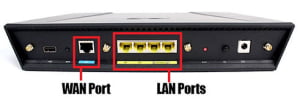
We will need to log onto the router to secure your wireless network. We need to know the IP address to do this though. By default, most routers have an IP address of 192.168.1.1. You can check the documentation for your router to be sure, or by opening a command prompt and checking your local gateway. For the latter, go to Start and type “cmd” and hit enter. The command prompt will open. Type in “ipconfig” and hit enter. You will see an IP address listed for the default gateway. This is your router’s address.
Log in to your router. Open up your browser and type in the IP address of the router. You will then be prompted to enter the username and password. If you are unable to locate the documentation that came with the router, you can find the default username and password of your router here. Change the administrator username and password. Make sure to create a strong password to prevent unwanted access to the administrative settings.Change the SSID (Service Set Identifier) of the router. The SSID is the name you give your home network. Always change the default SSID! By default, wireless routers will broadcast your network name (SSID) and anyone with a wireless device can connect within seconds to an insecure network.Enable WPA2 wireless security. Of the wireless encryption methods available today, WPA2 provides the best method of data security. WPA2 uses an Advanced Encryption Standard (AES) security algorithm to secure wireless home networks. Every wireless device since 2006 has been required to support WPA2 to be considered Wi-Fi CERTIFIED™
WEP – Wired Equivalency Protocol is an early security standard for wireless devices that uses a static (fixed) key and encryption algorithm to secure data. WEP is no longer recommended for home network security due to weaknesses in the algorithm that can be cracked in under 3 minutes.
WPA – WiFi Protected Access is an improvement of WEP as a temporary solution to wireless security that uses Temporal Key Integrity Protocol (TKIP) that generates a new key for each packet of data transmitted.Create a strong security passphrase. Disable guest access if enabled by default.Save your settings. Wait until the router power cycles to disconnect your computer.You are now ready to connect your wireless devices. Locate your home network (SSID) on your wireless device and enter the passphrase you set earlier.




