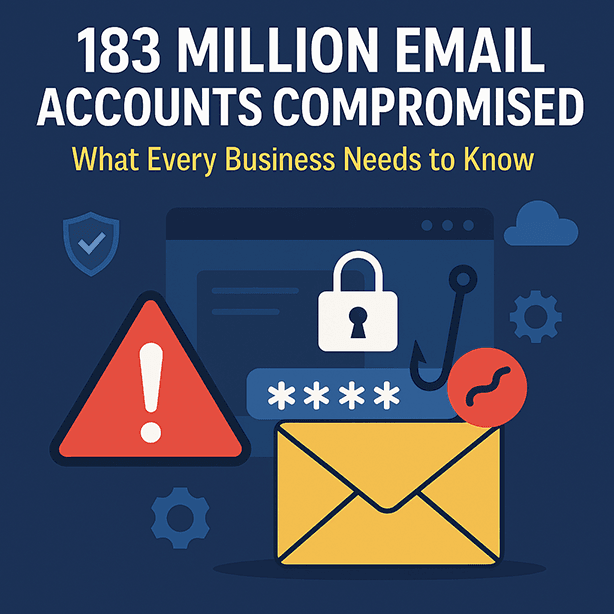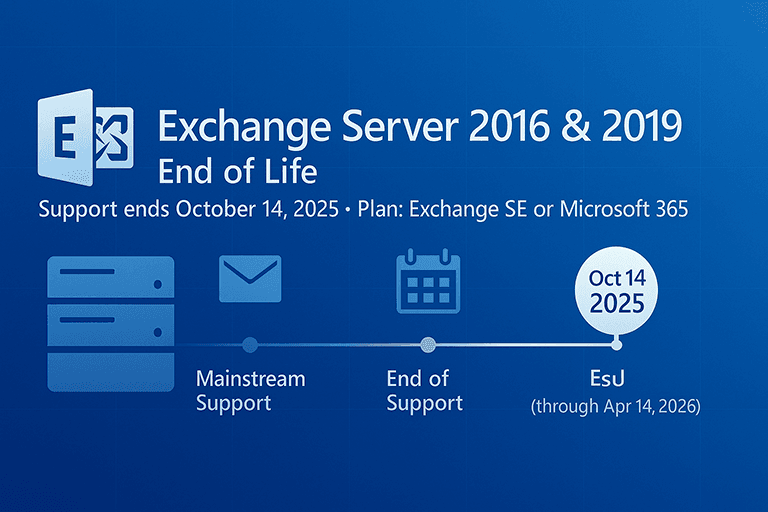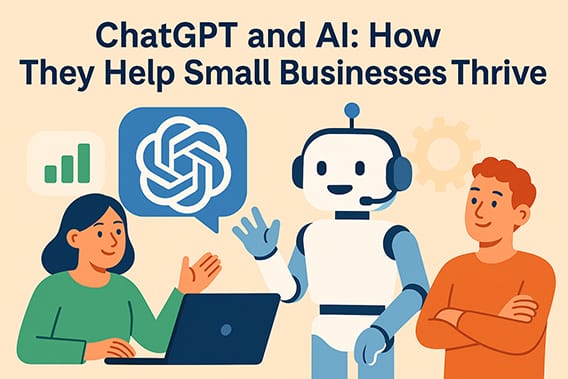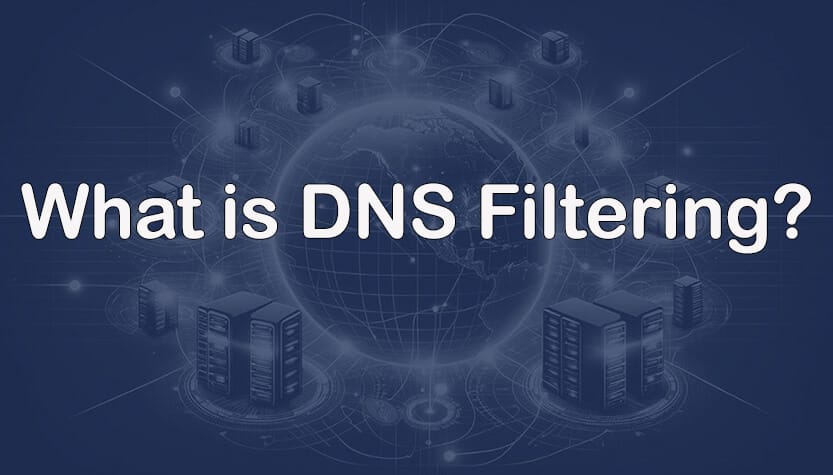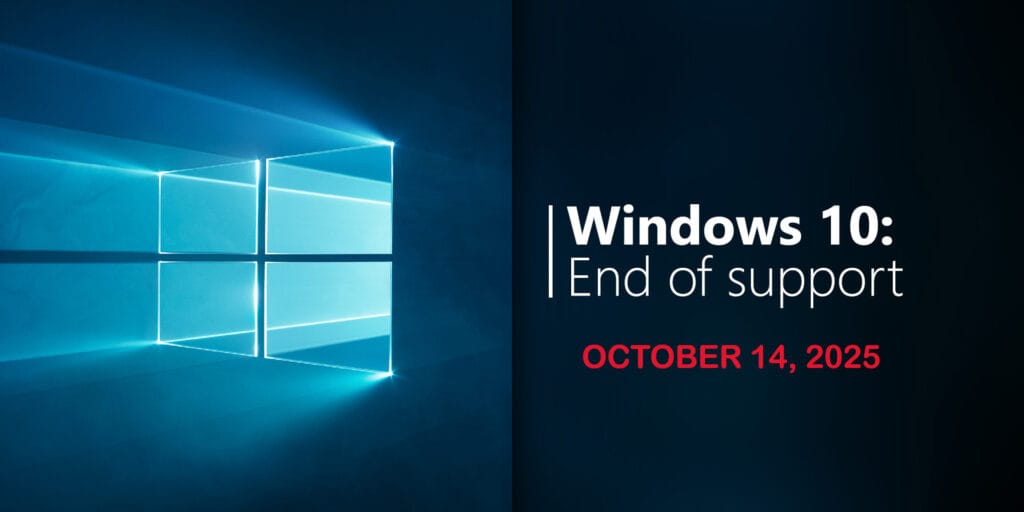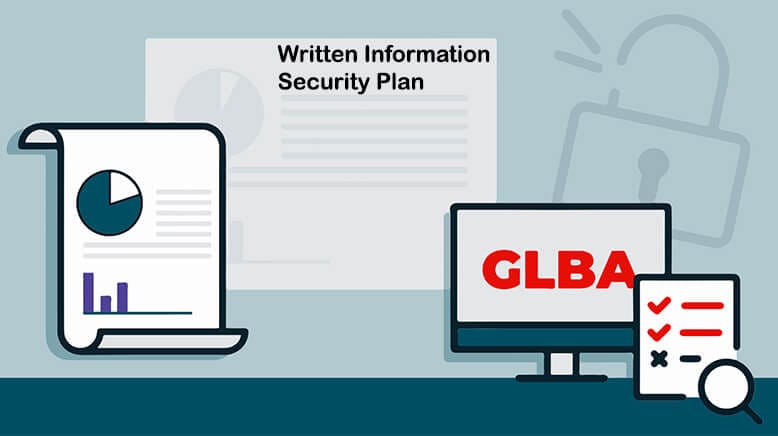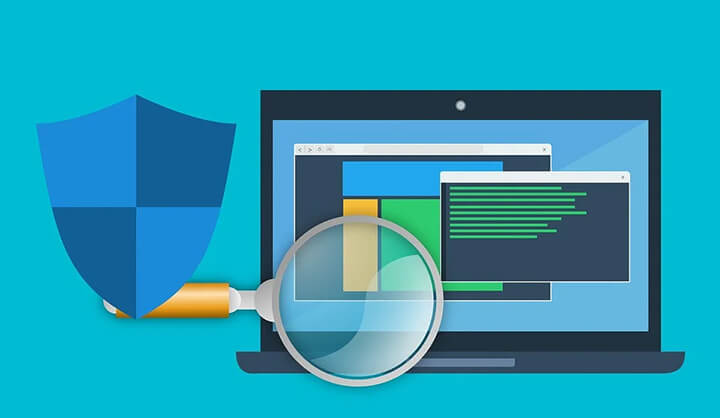183 Million Email Accounts Compromised: What Every Business Needs to Know
In one of the most significant updates to the Have I Been Pwned (HIBP) database, 183 million email accounts have been compromised and added to the growing list of exposed credentials. This massive breach serves as a stark reminder that data security is not just a concern for individuals, but also businesses of all sizes. For businesses and their clients, the implications are wide-reaching. Exposed credentials can lead to financial loss, reputational harm, regulatory fines, and even business closure if left unchecked. What Happened in the Latest Breach? The newly discovered trove of compromised accounts was harvested by malicious software known as info stealers. These malware programs silently infiltrate devices, collecting login information, browser cookies, and other sensitive details. The stolen data is then aggregated and either sold on underground forums or distributed among hacker networks. Key facts about this breach: 183 million unique email and password combinations were discovered. HIBP’s database now contains over 15.3 billion compromised accounts. The exposed records link credentials with the websites where they were used, making them highly valuable to cyber criminals. Even if your business wasn’t directly targeted, your employees or executives could still be impacted if their accounts were part of the dataset. Why Should Businesses Be Concerned? Many companies assume that credential breaches are a “personal problem.” However, the reality is that corporate systems are only as strong as the weakest employee password. Here’s why this matters: Credential ReuseStudies show that nearly 65% of people reuse the same password across multiple accounts. If an employee uses the same login for personal accounts and your business email or VPN, a single exposed credential could give attackers entry into your systems. Business Email Compromise (BEC)Once attackers have access to a valid account, they can impersonate staff members or executives. This tactic has been used in BEC scams to trick employees into sending wire transfers or handing over sensitive data. Phishing AmplificationWith verified emails in hand, attackers can craft more convincing phishing attempts. A realistic-looking email from a compromised account is far more likely to trick recipients. Regulatory & Legal RamificationsDepending on your industry, a breach could trigger compliance issues under regulations like HIPAA, GDPR, or PCI-DSS. Businesses may face heavy fines and mandatory reporting obligations. Reputational DamageClients and partners lose trust when they learn that your systems or even just your employee accounts have been compromised. Restoring that trust can take years. What Can Businesses Do Right Now? To protect your organization, here are immediate actions you can take: Check for Compromised AccountsEncourage your team to use Have I Been Pwned to determine if their email addresses appear in the breach. Reset PasswordsAny exposed credentials should be changed immediately. Ensure that employees are not reusing old passwords. Implement Strong Password PoliciesRequire complex, unique passwords for every business application. Consider deploying a password manager to simplify secure password storage. Enable Multi-Factor Authentication (MFA)MFA is one of the most effective defenses against credential abuse. Even if a password is stolen, an attacker cannot access the account without the additional authentication factor. Audit and Limit AccessApply the principle of least privilege. Ensure employees only have access to the tools and data necessary for their role. Educate and Train EmployeesOngoing cybersecurity training helps employees identify phishing attempts and understand the importance of password security. Monitor for Unusual ActivityDeploy monitoring tools that can flag suspicious login attempts, such as logins from unusual locations or devices. How we can help At Pennyrile Technologies, we specialize in protecting businesses like yours from credential breaches and cyberattacks. We offer: Continuous credential monitoring to detect compromised accounts early. Managed MFA deployment across your systems. Dark web monitoring for your organization’s domains. Phishing prevention training for employees. Incident response planning, so you’re prepared if the worst happens. Don’t wait until it’s too late Breaches of this size are becoming increasingly common, and it’s no longer safe to assume your organization is unaffected. Even one compromised email account can serve as a gateway to far more serious consequences. At Pennyrile Technologies, we help businesses defend against threats like these with proactive monitoring, advanced security tools, and hands-on support. Contact us today to schedule a security consultation. Let’s review your current defenses, identify risks, and put safeguards in place to protect your business before the next breach strikes.
183 Million Email Accounts Compromised: What Every Business Needs to Know Read More »